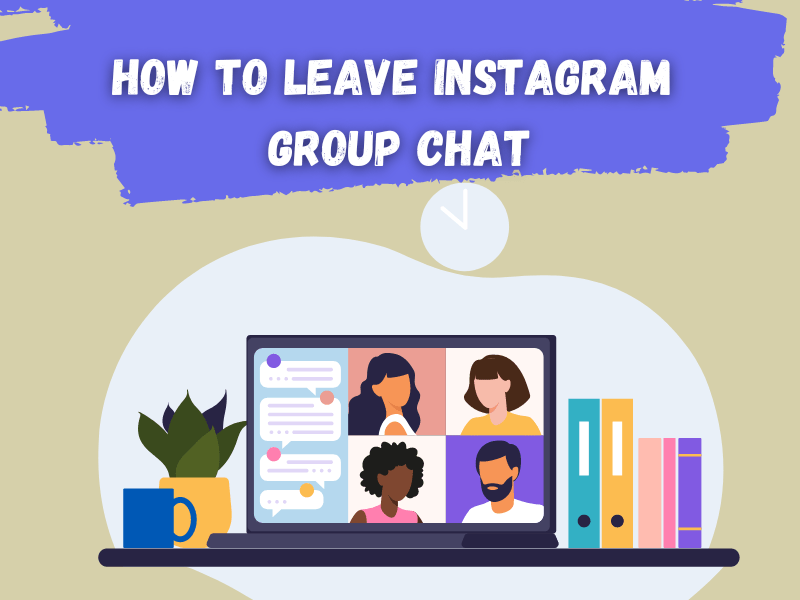The question is how to leave Instagram group chat. Whether using the Instagram app on your web version on your PC, phone, iPhone, or tablet. Here are straightforward processes for how to leave Instagram group chat. Let start
Why leave the Instagram group chat?
Leaving an Instagram group chat is helpful if you want to avoid getting messages from it anymore or are not interested in the conversation. Remember that the way to leave is different on your phone and computer. Just follow these simple steps to handle your group chats easily!
Key things to remember before leaving an Instagram group
Here are the important points to keep in mind when you leave an Instagram group:
No More Messages: Leaving means you won’t receive new messages and can’t access previous conversations.
Quiet Exit: Your departure won’t alert other members, so it’s discreet.
Group Deletion by Creators: If you created the group, leaving it will delete it for everyone.
How to leave Instagram group chat on the Mobile App
To leave an Instagram group chat using the mobile app, follow these steps:
Open Instagram App: On your smartphone, open the Instagram app.
Access Chats: Tap the messenger icon (it looks like a paper airplane) located in the top right corner of your Instagram home screen.
Select the Group Chat: Scroll through your chats to find the group chat you want to leave. Tap on it to open the chat.
Go to Group Chat Details: Tap on the group chat’s name at the top of the screen. This will take you to the chat’s details page.
Find ‘Leave Chat’: Scroll down the options until you find the “Leave Chat” option.
Leave the Chat: Tap on “Leave Chat.” You may receive a prompt asking you to confirm your decision.
Confirm Your Action: Confirm that you want to leave the group chat. Once confirmed you will be removed from the group and no longer receive messages from this group chat.
Read also: How to Post GIF on Instagram Comments: 5 Quick Steps
How to leave Instagram group chat on the Web Version
To leave an Instagram group chat using the web version, follow these step-by-step instructions:
Go to Instagram Website: Open your web browser to the Instagram website (www.instagram.com). Log in to your account if you’re not already logged in.
Access Chats: Click on the messenger icon in the top right corner of the Instagram webpage. This will open your chat list.
Select the Group Chat: From your chats list, click on the group chat you want to leave to open it.
Navigate to Group Details: Click on the group chat’s name at the top of the chat window. It will take you to the group’s details page.
Find ‘Leave Chat’: Scroll down on the group details page until find the “Leave Chat” option.
Leave the Chat: Click on “Leave Chat.” You will receive a confirmation remind asking if you want to leave.
Confirm Your Action: Confirm your decision to leave the group chat. Once confirmed, you will exit the group, and you won’t receive any more messages from it.
Read also: How to delete Instagram comments from Your PC, iPhone or Android
How to Leave Instagram Group Chat on Instagram DMs
Here are the steps to leave a group chat on Instagram:
- Open the Instagram app. (https://www.instagram.com)
- Tap the direct message (DM) icon at the top right corner of your homepage.
- Find the group chat you want to leave by searching for its name or scrolling to locate it.
- Tap the icon at the top right corner or the group chat’s name at the top to access group details.
- Scroll down to find the “Leave Chat” option in red.
- Confirm your decision to leave by tapping “Leave Chat.”
Read also: How to Login and Use WhatsApp Web on Your Computer
How do I leave a group chat on Instagram? After deleted, it keeps coming back when people message
To exit an Instagram group chat, follow these steps:
- Tap the icon in the top right of your feed.
- Select the group conversation you want to leave.
- Tap the group’s name at the top of the chat.
- Scroll down and tap “Leave Chat,” then confirm by tapping “Leave.”
It’s important to note that leaving won’t notify other group members, but anyone in the group can check the group details to see who’s still in it.